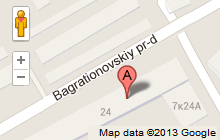|
Virus i spuware (EN)
|
|
| Sefica |
Date: Cetvrtak, 2012-10-18, 2:14 PM | Message # 16 |

BLOKIRAN
Posts: 262
|
Remove Malware Quickly with Malwarebytes’ Anti-Malware
We shown you how careless downloading can infect you with spyware, how to clean it up with Spybot or Ad-Aware, and in the final part of our series we’ll illustrate how to use Malwarebytes to remove all that crapware from your PC.
Pre-Scan
When you first start Malwarebytes’ Anti-Malware up, this is the window that you will see. Malwarebytes’ Anti-Malware has a very nice tabbed interface to make shifting between functions smooth and quick. At this point it is set to “Perform quick scan” as the default.
If you did not check for updates during the install process, now is a good time to do so. Here you can see the current database version (and associated date) along with the number of malware signatures that it will scan for. Updates usually run between 2.0 – 2.5 MB in size. Click “Check for Updates” to get the latest database signatures.
Scanning for Malware
Once you have all the latest updates applied, it is time to start scanning. It is recommended to go with the “Perform full scan” setting. Click “Scan” to get started.
Once you have clicked “Scan”, you will see this pop up window asking you to choose which drives you would like to have scanned. Select the ones that you would liked to have scanned and click “Start Scan”.
You can see what the scanning process looks like here. Malwarebytes’ Anti-Malware found 170 infected files on our example system within the first 1.5 minutes…now that is quick! You can also see exactly where and what Malwarebytes’ Anti-Malware is currently scanning.
Once Scanning is Complete
Once Malwarebytes’ Anti-Malware has finished scanning your computer, it will display the number of items scanned, the number of infected objects found, and time elapsed. Notice that it took less than 23 minutes to scan our example system! Click “OK” to close the Scan Complete Message Window.
To see what Malwarebytes’ Anti-Malware found, click “Show Results”.
Removing the Malware
After clicking “Show Results”, you will see the following window with a compiled list of all malware objects found. You can see the names of the malware, category (i.e. file, memory process, registry key, etc.), and the location on your system. Notice that for the moment that “No action taken” is listed for everything. This allows you the opportunity to check for any false positives that might have occurred. Once you have looked over the list and verified the items that you want taken care of, click “Remove Selected” to remove the malware from your system.
This is what the removal process looks like. As with other functions in Malwarebytes’ Anti-Malware, this part of the process also goes very quickly (wonderful!).
Once the Malware Removal is Completed and a Quick Look at the Reboot Request
Once Malwarebytes’ Anti-Malware has finished removing the malware, it will automatically display a scan log like this.
If there are any malware problems that need to be removed during a reboot, you will see the following message detailing exactly what will be taken care of as soon as you restart your computer. Item removal during a reboot is extremely smooth and quick…on our example system the “cleanup reboot process” looked exactly like a normal reboot (terrific!). Click “Yes” to start the reboot process.
Conclusion
If you are looking for an anti-malware app that works quickly and well, then Malwarebytes’ Anti-Malware is just the app for you. Malwarebytes’ Anti-Malware works with a minimum of fuss and gets the job done, plain and simple. If you want more information on this tool, read
our previous review of Malwarebytes’ Anti-Malware (version 1.35)
Download Malwarebytes’ Anti-Malware (version 1.39)

Sefica je blokirana , od sada koristi novi NALOG -S3F1C4- .
|
|
|
|
| Sefica |
Date: Cetvrtak, 2012-10-18, 2:15 PM | Message # 17 |

BLOKIRAN
Posts: 262
|
Remove Stubborn Malware with SuperAntiSpyware
During our series about how much of a problem Malware can be, we took a look at three of the top utilities that can eliminate it. However, we would be remiss if we didn’t cover another top trusted choice out there called SuperAntiSpyware which can detect and remove over a million threats.
Installation
Installation is pretty straight forward and easy following the install wizard. During installation make sure to check for the most recent updates for the detection database. This is always a great feature in security software so you’re sure to have everything up to date right away. Another feature to enable during installation is to have SuperAntiSpyware keep an eye on the homepage for Internet Explorer so something shady doesn’t hijack it.
Using SuperAntiSpyware
There is a great Main Menu to control all of the functions and features. Of course not everything is available with the free edition but enough to detect and clean the malware.
The features available are adequate and comparable to other free spyware utilities out there. To do a manual update go into Preferences and under Automatic Updates click on Check for Updates Now. Place a check next to the box allowing update checks each time it’s started.
With the free edition there are enough features to do the job, however for some of the advanced settings the Professional version is required which runs $29.95. The professional version allows Real-Time Blocking, Scheduled Scans, Registry Protection, Auto Scanning, Automatic Daily Updates, and Free Email Support.
In tests a Quick Scan took just under 20 minutes, this may seem like a long time but this utility really scans files thoroughly. The best option is probably to create a custom scan so it is not wasting time on music and video files. There are three types of scans which are Quick, Complete, or Custom.
SuperAntiSpyware definitely does what it claims insofar as detection of and removal of malicious software. It was able to identify and remove almost 900 instances of malicious junkware.
SuperAntiSpyware boasts being able to detect over 1 million malicious threats from Spyware, Adware, Spyware, Adware, Malware, Trojans, Dialers, Worms, KeyLoggers, HiJackers, Parasites, Rootkits, and others. This is good to know and gives a user piece of mind when it comes to security of their PC. If you have a nasty infection this can be a great tool for discovering issues that other programs may not see.
Download SuperAntiSpyware

Sefica je blokirana , od sada koristi novi NALOG -S3F1C4- .
|
|
|
|
| Sefica |
Date: Cetvrtak, 2012-10-18, 2:15 PM | Message # 18 |

BLOKIRAN
Posts: 262
|
Secure Computing: Block And Prevent Malicious Software With SpywareBlaster
One of the easiest “set it and forget it” Anti-Spyware utilities is JavaCool’s SpywareBlaster. Instead of waiting to scan and eliminate spyware after the PC is already infected, it guards against spyware ever infecting your computer in the first place.
SpywareBlaster is unique in the way it works, by disabling a known list of spyware related to Active X controls and integrating with both Internet Explorer and Firefox. It flags items in the registry and an associated spy process will not be able to run on the system.
Using SpywareBlaster
Installation is fast and easy… after a few setup selections you can close SpywareBlaster and go about your web surfing. When starting out a quick tutorial gets you rolling, basically letting you know what you expect out of the program.
On the next screen you will be prompted about updates. If you want an Automatic Updating subscription it will only set you back $9.95/year, but this is not required to get the full functionality of the program, you will just need to manually check for protection updates.
After successful installation you will see Protection Status on the user interface. As you can see the last database loaded into this download is from June of this year. From here you can enable protection for Internet Explorer and Firefox. What I like to do is get all of the updates first before enabling the protection.
From the options on the left click on Updates. Click Updates on the left side and then hit the “Check for Updates” button.
After SpywareBlaster has a successful update its protection database you will get a confirmation message.
Now all you need to do is go back to the Protection Status section and click the “Enable All Protection” link and wait a short period for everything to update.
When all the protection updates have been applied you will notice the Protection Status turn green and protection enabled for Internet Explorer, updated Restricted Sites, and Firefox.
That is all there is to it! SpywareBlaster had done its job and you will get a friendly reminder if you minimize the application as there is no reason for it to continue to run. Just click the box to not see this message every time.
There are some other cool features included such as taking a System Snapshot that will image your system settings and you can restore those settings if you get a bad case of malicious software changing them.
Other tools include Hosts Safe which will create and encrypted backup of your current Hosts file. Flash Killer, and Custom Blocking of ActiveX controls you may be aware of.
Conclusion
SpywareBlaster is an essential part of a security best practices arsenal. Blocking malware before it infects your system definitely saves a lot of headaches. SpywareBlaster is completely free and and I highly recommend using it!
Download SpywareBlaster

Sefica je blokirana , od sada koristi novi NALOG -S3F1C4- .
|
|
|
|
| Sefica |
Date: Cetvrtak, 2012-10-18, 2:16 PM | Message # 19 |

BLOKIRAN
Posts: 262
|
Secure Computing: Create Scheduled Scans With Spybot Search & Destroy
As I have pointed out in a previous post, Spybot Search & Destroy is by no means outdated as some in the industry would have you believe. I wrote that article over a year ago and since then Spybot has only gotten better.
In this article we will go over one of the advanced features which allows scheduled scans of spyware on your system. When you initially install Spybot Search & Destroy the basic mode is enabled by default. We need to access the advanced mode, so click on Mode and select Advanced Mode.
Click Yes to the message that appears.
Now you will notice a lot more options, Tools, and settings. Here is where we can access some cool features available in Spybot.
Expand Settings in the menu and select Scheduler. Then Click on both Add buttons so now we have the ability to edit the schedule for updates and scans.
Spybot launches Scheduled Tasks which is a Windows component. It doesn’t matter which one you start with but here we will edit the Updater first. So just click on Edit (Updater), the Schedule tab, and the new button. This will allow you to set up a date, time, and frequency to check for database updates.
You can also go into the Settings tab to configure other system settings related to the update.
After setting up all the information you will be prompted to enter in the user name and password for your PC. Once done go ahead and click OK and everything is set. One thing to keep in mind is blank passwords are not accepted.
Also, don’t forget to check out the Easter Egg in Spybot Search & Destroy
Download Spybot Search & Destroy

Sefica je blokirana , od sada koristi novi NALOG -S3F1C4- .
|
|
|
|
| Sefica |
Date: Cetvrtak, 2012-10-18, 2:16 PM | Message # 20 |

BLOKIRAN
Posts: 262
|
Secure Computing: Detect And Eliminate Malware Using Windows Defender
While we are covering all of the free anti-spyware applications, it's only fair to talk about the completely free Windows Defender tool built into Windows Vista and available as a free download from Microsoft for XP users.
This application lets you do manual, scheduled, and real-time scanning with automatic updates of spyware signatures, without a large performance penalty. You can also use it to control what applications run at startup.
Of course, if you are already using a third-party anti-spyware application, there's really no reason to have Windows Defender's real-time scan enabled. In this scenario you can get a performance increase by disabling it, and that's not a Windows Tweaking Myth. If you aren't sure, you can always ask a geek.
Using Windows Defender
Selecting Tools and Settings will start you off in the right place to stop applications from running on startup by selecting Software Explorer. We can make other adjustments from here as well.
If you find the Real-Time scanning annoying because the hard drive is always busy, just go into Options and disable it. Uncheck the box for "use real-time protection". This can be especially helpful on a laptop, where every little bit of tweaking helps battery life.
If you have automatic updates set you won’t need to worry about updating the protection database.
Windows Defender actually allows us several options for scans. Quick Scans which scan essential OS directories, Full Scan which scans all files and folder, and Custom Scan which allows us to choose what to scan.
Conclusion
Windows Defender has come a long way since its inception. It is really a solid anti-malware application and has tons of features including scheduling scan times, viewing scan logs, and controlling its behavior.
If you are on XP and have not installed it yet then I would recommend using a third party utility. There are other tweaks we can utilize as well. For instance check out The Geek’s article on how to stop the annoying “Windows Has Blocked Some Startup Programs” balloon.
Download Windows Defender For XP and Server 2003

Sefica je blokirana , od sada koristi novi NALOG -S3F1C4- .
|
|
|
|
| Sefica |
Date: Cetvrtak, 2012-10-18, 2:16 PM | Message # 21 |

BLOKIRAN
Posts: 262
|
Secure Computing: Find and Eliminate Spyware with Spyware Terminator
Over the past few weeks we have been covering different free utilities to help in keeping your computing experience secure and bug free. Continuing with our Secure Computing series, today we will take a look at the Anti-Spyware utility Spyware Terminator.
During installation, notice you can check Advanced Settings which will allow for more options during set up.
Another screen to mention during install is the Web Security Guard Toolbar. As you know I am not a fan of toolbars at all so I uncheck this. It does add extra protection while surfing the web, but both Internet Explorer 7 and Firefox 3 offer pretty decent protection on their own.
Unfortunately for those of you running a 64bit Windows system, not all Spyware Terminator features will work. Only Spyware scans and elimination are possible. 32bit Vista and XP users get the addition of Real-Time Protection.
Make sure and update the Spyware database right away by hitting the Update button. If you only want to update the database put a check in the box next to “Update Database Only". This is a good choice to scan objects quickly, however you might want to uncheck it periodically to find new application updates also.
There are three scan types available Fast, Full, and Custom. Fast will only check your system, registry, and executable files. While Full scans everything and Custom allows you to choose.
Scheduling scans is possible with Spyware Terminator. Just select the day and time an scan options and save. Although the Fast Scan option is a quick easy solution but only scans executable files. Scheduling a full scan will give you more piece of mind.
Scan Progress is shown while scanning is taking place. You can pause or abort a scan at any time while it is running.
After a scan has completed you get report in the user interface. This is handy as I have found a few false positives. There are millions of software applications out there and no program will report them all correctly. Make sure to check this out and report false positives to ensure a better database.
When reporting a false positive another screen comes up with the detections. Fill out contact info if you want and write a brief description on why the detection is false then send it off.
If you look in the Internet Protection session you might see this notification screen. Remember we selected not to install the Web toolbar and cookies will not be scanned.
There is a nice ability to keep track of all scans by copying the results to your clipboard and past into documentation. This comes in extremely handy if a machine is getting multiple instances of spyware.
One final thing to mention is Spyware Terminator includes a great Help & Support Center.
Our series is wrapping up, and we'll post our conclusions and the best tips for secure computing in an upcoming article.
Download Spyware Terminator For XP and Vista

Sefica je blokirana , od sada koristi novi NALOG -S3F1C4- .
|
|
|
|
| Sefica |
Date: Cetvrtak, 2012-10-18, 2:17 PM | Message # 22 |

BLOKIRAN
Posts: 262
|
Secure Computing: Free Virus Protection With AntiVir Personal Edition
While running my PC Repair business, I have to deal with a lot of virus and spyware infestations on my client's computers. One of the most common questions I'm asked is: What kind of anti-virus should I use? The answer, of course, is one with updated virus definitions!
There are many choices for anti-virus, like commercial applications Norton and Trend Micro, which are definitely effective and provide an almost overwhelming amount of features, but if you’re looking to save money, free personal anti-virus applications are a very sound choice as well.
Over the next few weeks we will take a look at a few of the reliable free options.
Avira AntiVir Personal
Avira’s AntiVir Personal Edition is a popular and well rounded anti-virus solution. AntiVir scans quickly and efficiently, is light on system resources, and provides real-time protection with AntiVir Guard. The personal version is completely free for private use.
Installation is a smooth process. If you’re looking to quickly secure your PC with AntiVir select the Complete install. Personally I like to have a bit more control over components during installation. If you have any doubts on what components you need, err on the side of caution with a full install.
AntiVir allows you to update the virus database right away during installation so you can activate a thorough full system scan right away.
After a successful installation you are prompted to register with Avira. Registration is certainly not required, but if this is the first time using AntiVir you might be interested in getting up to date updates and news.
I found full system scans to be surprisingly quick. While scanning, a window pops up to show the progress. There is also the ability to pause, stop, and resume a scan from this panel.
With any anti-virus program you will notice a lag in performance during an active scan. If possible schedule a full system scan for off hours. To schedule a scan launch the Avira UI and to to View \ Administration \ Scheduler.
Highlight the default Complete System Scan and give the job a name and description.
Then select a profile or what you want to have scanned in this job. As you can see you can do a complete system scan or narrow it down to individual sections.
The next step is to choose a daily, weekly, or monthly schedule and time for the scan. This is where you can schedule it for “off-hours”. The actual time is military so you know if it’s AM or PM.
Finally choose the display mode the UI will have while scanning. You can select Maximized, Minimized, or Invisible. Also you can have your computer shut down after the scan to save power and add to your Green Computing.
AntiVir will integrate into Windows Explorer so you can scan individual files.
If a virus is detected you can get detailed information from the Avira database. This comes in handy for several reasons. You find out the threat level of the malware, specific removal instructions if necessary, or may determine it is a false positive.
AntiVir does have a pop up screen urging you to purchase a premium version every time you update the definition database, but that seems a minor inconvenience for free anti-virus protection.
One final feature to point out is Reporting. You can get a detailed text based report or all scans and updates that take place.
Download Avira AntiVir Personal Edition

Sefica je blokirana , od sada koristi novi NALOG -S3F1C4- .
|
|
|
|
| Sefica |
Date: Cetvrtak, 2012-10-18, 2:17 PM | Message # 23 |

BLOKIRAN
Posts: 262
|
Secure Computing: Free Virus Protection With Avast Home Edition
Earlier this week we took a look at free anti-virus application AntiVir which received great comments from everyone. Continuing with our series on free anti-virus tools, today we will take a look at Avast Home Edition.
Avast Home Edition offers great virus protection along with Spyware and Rootkit detection, and even has an interesting skinning ability.
Using Avast
The first time you run Avast after installing you will be greeted with a quick user guide to some features available.
Remember to update the database right away after installing so everything is up to date.
After the initial update I was prompted to restart Vista. I hope this isn’t the case with every update. Anyone who is a veteran user of Avast please leave your comments about this!
Avast offers real-time scanning with Resident Scanner. You can set the protection normal, high, or custom. If you are a “set it and forget it” user just keep the default settings.
Depending on the application sometimes real-time protection can bog down your system. Avast Home Edition does not seem to eat up too many resources which is always good.
If you are a person like myself and need to tinker with everything, there is a cool Custom Setting mode. Here you can set the different protection components to your liking. For those who share files with your peers there is even a real time component for that!
The main menu is the command center where you can access all of the features of the home edition. As with most anti-virus utilities, Avast integrates into Explorer so you can right click and scan a file.
Going into settings allows you to change and customize how Avast behaves on your system. I am a big fan of this because I can decide how alerts and notifications are presented. This is also where you can configure scanning reports and set Avast to automatically check for updates.
The scanning time in Avast is about the same as in AntiVir. Unfortunately scheduled scans is not a feature available in the free Home Edition. Scheduled scans are only a feature in the professional version which will cost you 39.95 after a 60 day free trial.
If a virus is detected it will be moved to the Virus Chest. From here you can delete the virus, restore a file in the event of a false positive, and also email virus information on a virus to Alwil software. Looks like my computer has no infected files!
Another cool feature of Avast is the ability to Skin it. The default skin reminds me of a media player, who knew computer security could be so fun!
There are a bunch of skins for Avast on their webpage. I thought this Atomic Arch was pretty cool.
So far out of the three big free anti-virus applications (AntiVir, Avast, and AVG), Avast is the only one that does not include a scan scheduler which seems a bit odd. Otherwise it is a solid application and will do a good job protecting your system.
Download Avast Home Edition

Sefica je blokirana , od sada koristi novi NALOG -S3F1C4- .
|
|
|
|
| Sefica |
Date: Cetvrtak, 2012-10-18, 2:17 PM | Message # 24 |

BLOKIRAN
Posts: 262
|
Secure Computing: Free Virus Protection With AVG Free Edition
During my career in the computer field, I have found that any of the well-known free anti-virus utilities will do the job and are essential in a well rounded security plan. When asked what is “the best” free anti-virus utility the answer really comes down to personal preference.
This week we will wrap up our coverage of free anti-virus utilities. Last week we covered Avira AntiVir and Avast Home Edition, and today we will cover what is arguably the most effective and popular free anti-virus utility: Grisoft’s AVG Free Edition.
Installation is straight forward for the most part. You will want to make sure there is a free license already included when installing as shown here.
During installation you will be prompted to choose to include the Toolbar or not. Personally I am not a fan of toolbars at all so I would not install this, but AVG advises more web threats can be avoided when using it.
Internet Explorer and Firefox already include good Phishing protection, so in my opinion the toolbar is overkill, but you can make your own decision with some detailed information from their site.
After a successful installation, a wizard begins to prompt for specific settings for the utility. One of the most important is to get the latest updates for the virus database.
Other settings to select are what time to perform a daily scan and register with AVG. You can go through the wizard or skip the process entirely as changes can be made later.
All settings and components can be controlled from the User Interface. AVG Free Edition includes more than just anti-virus protection. Other components include:
Anti-Spyware Protects against malicious software applications Email Scanner Integrates with Outlook to scan email messages and attachments for Viruses and Spyware Resident Shield Real-time protection against viruses and malicious spyware
Full system scans seem comparable to both Avast and AntiVir and you can also control the speed… the faster the scan the more CPU processing power required if you want to continue to use the computer while the scan is running.
Details of detections are shown in the user interface as detected. This is where you can also pause, start, or resume a scan.
There are a surprising amount of settings and options to customize how AVG works. This is where to control scan schedules and a whole host of other options
.
Pop up notifications are shown near the clock on the taskbar.
All email messages will be scanned and this will be verified by a message at the bottom of each email. Also, as with the other anti-virus applications we have covered, AVG integrates into Windows Explorer so you can scan individual files by right clicking.
Conclusion
AVG is so popular for a reason: the user interface is attractive and quite easy to use and there's also a bunch of options available to allow you to customize the behavior to your liking. It also offers a lot of components and options that are only available in the professional version of other utilities, at the great price of free.
If you have used AVG for a while please comment and let us know your thoughts and opinions, or any recommended settings that you use.
Download AVG Free Edition For Windows

Sefica je blokirana , od sada koristi novi NALOG -S3F1C4- .
|
|
|
|
| Sefica |
Date: Cetvrtak, 2012-10-18, 2:17 PM | Message # 25 |

BLOKIRAN
Posts: 262
|
Secure Computing: Free Virus Protection with PC Tools Anti-Virus
So far in our series about free anti-virus utilities we've covered AVG, Avast, AntiVir and ClamWin, and today we're going to show you PC Tools AntiVirus, by the same people that made the well-known Spyware Doctor anti-spyware utility.
Installing PC Tools AntiVirus
Installation of PC Tools could not be easier, in fact I had everything installed and updated in less than 2 minutes. As of this writing the current version is 5.0.
PC Tools Anti-Virus uses an update feature called Smart Updates. This comes up right away during installation to get the latest database updates right away.
The user interface is attractive and easy to use. Every setting and action for PC Tools Anti-Virus can be accessed here.
For my first scan I used the Intelli-Scan feature which was enabled by default. Wow! A scan in under one minute? Well, according to the scan report (which is generated after every scan) turns out only 1,288 files were scanned. Intelli-Scan scans only the critical areas of your PC and looks for active threats.
Then I tested out a full system scan, and it completed in under 15 minutes which is the fastest out of any utility we have covered.
There is a feature to schedule scans as well. Daily, Weekly, or Monthly and at specific times during the day.
You can do a full system scan, Intelli-Scan, or a custom scan where you choose the files and directories.
Conclusion
PC Tools Anti-Virus Free Edition seems like a decent choice for an anti-virus utility since the features available are comparable, but they are not as abundant as others and are not enabled by default. There is also a real-time protection feature called Intelli-Guard. For $49.95 you'll get the entire security suite which includes Spam and Spyware protection.
We are getting close to wrapping up our free anti-virus utility series. If there are any you use or would like covered definitely leave a comment or contact us and we will see what we can do.
Download PC Tools Anti-Virus Free Edition

Sefica je blokirana , od sada koristi novi NALOG -S3F1C4- .
|
|
|
|
| Sefica |
Date: Cetvrtak, 2012-10-18, 2:18 PM | Message # 26 |

BLOKIRAN
Posts: 262
|
Secure Computing: Help Identify And Eliminate Malicious Software With Ad-Aware
When it comes to Malicious Software (Malware) different terms such as adware, spyware, malware, etc are given based on what action each takes. Each of these unwanted pieces of software do different things, but the bottom line is you do not want any of it on your PC.
Here are easy to understand definitions which should help you better understand what is meant when you hear these terms.
Spyware Software installed on your PC with or without your consent that gathers information about web surfing habits and can potentially gather personal information. Adware Software installed on your PC with or without your consent that displays pop up advertisements on the computer screen Grayware Software installed on your PC with or without your consent that falls into a “gray area” meaning it is not as serious as a virus but annoying none the less. Malware Any and all of the above and more including viruses, trojans, worms, and rootkits. This week begins our series on free Anti-Malicious Software Programs. As no single Anti-Spyware utility is perfect, we will look at the major ones. At the end of this series we will look at all of the Anti-Virus applications we covered previously and the Anti-Spyware applications in this series and will recommend what we believe to be the best combination(s).
First let's take a look at Lavasoft's Ad-Aware 2008 which is free for use for home users.
During installation your will get the following screen to enter in your license if you bought one, otherwise we just need to click the “Use Free” button.
Before installation is totally complete Ad-Aware will update its database with the latest definitions.
After a successful installation you will notice two shortcuts on the desktop one of which is Ad-Watch which is a real-time adware protection utility. It is not available in the free version which a message indicates. This is obviously a marketing attempt to get your to buy the Plus and Pro version which I consider adware in and of itself.
*Note … you can get a free version of Ad-Aware Plus by using a gimmicky offer that I do not endorse. Basically you are signing up for other company trial services and SPAM for a free year of Plus or Pro and that ends after the year. You can choose two different scan modes. Smart Scan which scans the most critical parts of your system or Full Scan which will scan everything and as a result takes longer. For heavily infected computers Full Scan is a wise choice. To be able to utilize the Custom Scan you will need to upgrade to the Plus or Pro version.
After you start the scan to you will will be able to view the progress and what if any objects have been identified.
When scanning is complete you choose which objects to remove, the ability to set a Restore Point before removing entries, and a scan summary which you can export to a text document.
Ad-Aware has different settings we can change. One feature to look at is the TrackSweep tool. This allows you to erase tracks left behind from surfing the Internet. In fact, it will erase tracks from all three of the major web browsers.
Other settings can be changed with scanning, AutoScans, User Interface (change skins), and Log Files not all options are available unless you upgrade.
Conclusion
There are definitely a lot of differing opinions when it comes to what is "the best" anti-spyware program. No utility is going to be 100% effective but they all are pretty solid. Soon we will have great side by side scanning comparisons and a rating system so you can make more informed decisions.
Overall Ad-Aware is a solid choice for identifying threats and getting rid of them. A few years ago Ad-Aware was definitely an essential weapon to have in a security best practices arsenal. However, today there are a lot of other free utilities that can do the job and offer more functionality that Lavasoft now charges for.
Another thing to keep in mind is if you use both Ad-Aware and another anti-spyware utility it can cause conflicts. Take Ad-Aware Free Edition for a spin for a week or so and see how it fares. It may be the utility your looking for.
Download Ad-Aware 2008

Sefica je blokirana , od sada koristi novi NALOG -S3F1C4- .
|
|
|
|
| Sefica |
Date: Cetvrtak, 2012-10-18, 2:18 PM | Message # 27 |

BLOKIRAN
Posts: 262
|
Secure Computing: Identify and Eliminate Spyware with Comodo BOClean
As we have been going through the Secure Computing Series we've found Comodo to have some great products. So far we have taken a look at their Anti-Virus and spoke praise for the Comodo Firewall. Today we will take a look at Comodo BOClean, a nice “set it and forget it” Anti-Malware utility.
Installation
Installation is straight forward using the wizard. There are only a few things we thought to point out. First being BOClean really wants to make sure there are no other instances of an earlier version on the machine. In fact it asks you twice during install.
After you make sure there is no other BOClean version on the PC, the normal wizard windows appear. Just use the default location and hit Install.
Comodo BOClean will update the database to the latest version before being completely ready for use.
Using Comodo BOClean
After launching BOClean will run in the background and monitor the system an icon is displayed in the task bar. Right clicking on the icon will pull up the main menu.
The first action should be sure the database is up to date by performing a manual update from the control panel.
There are several settings we can change including configurations to make the admin job easier such as unattended cleanup and removal, automatic updates, and keeping reports. From here you can also set BOClean to “stealth mode” were changes cannot be made to its configuration and can permanently hide the tray icon.
Configuring a stealth mode in BOClean protects other users of the PC from making any changes to the program. When configuring these settings you will get a message asking if your sure.
For those geeks curious enough, BOClean contains a list of the covered trojans that are being monitored for.
Conclusion
Comodo has once again created a great anti-malware utility with BOClean. It will remove malicious registry entries, does not require a reboot after removal, daily updates, and several customizations for the user. This may be a program more suited to the advanced PC user as there are several detailed protections settings. However, once every thing is set up there is little administration options needed.
Download Comodo BOClean For Windows XP and Vista

Sefica je blokirana , od sada koristi novi NALOG -S3F1C4- .
|
|
|
|
| Sefica |
Date: Cetvrtak, 2012-10-18, 2:18 PM | Message # 28 |

BLOKIRAN
Posts: 262
|
SUPERAntiSpyware Portable is the Must-Have Spyware Removal Tool You Need
If you’ve got a PC infected with malware, spyware, or rogue/fake antivirus applications, the best tool for removing them is the free SUPERAntiSpyware Portable edition. Here at How-To Geek HQ, this is the tool we use to clean nasty infections like Antivirus Live.
You might wonder why a portable version is so important… the problem is that the worst malware infections block you from installing malware removal software, and even if you manage to get it installed, most of the time when you try and launch it, you’ll get an error like this one:
Note: that’s a real screenshot from a real virus that we cleaned with SUPERAntiSpyware Portable.
SUPERAntiSpyware Portable solves this problem by not only giving you a completely portable version of the application, which consists of a single file you can copy to your USB drive without requiring installation, but it also automatically gives you a random filename so the malware can’t detect it as easily.
You should note that when you download the application, it includes all the latest updates as of when you downloaded it.
Sidebar Geek Note
If you’ve had a lot of experience cleaning viruses, you’ll probably note that you could always run SUPERAntiSpyware as a portable application by installing it to a thumb drive, but the updates didn’t automatically come along with it.
Some of us were also using a hack method involving a batch file and setting environment variables to make sure the updates were installed on the thumb drive, but thankfully the new version fixes the problem by automatically including them. The really ironic thing is that I’d written an article scheduled for next week on how to do just that. Oh well, this is much better anyway.
Using SUPERAntiSpyware Portable
Once you’ve launched the application on an infected machine, you should see a welcome screen, and you can just click the button to start it up.
Pick your language…
And just like that, you’re in the main interface. If you haven’t used the regular SUPERAntiSpyware before, you should click the Scan your Computer button—though if you’ve had it sitting on your system for a while you might want to use the update check first.
Select the locations to scan, and choose to Perform Complete Scan (there’s no point in a quick scan on an infected machine).
The application will scan through the system and find anything bad on the system, and then let you remove it all easily. Note: this is a screenshot from an infected machine that we successfully cleaned using SUPERAntiSpyware.
So there you have it, a full endorsement from How-To Geek for SUPERAntiSpyware. I have personally used it to clean at least a dozen machines infected with really terrible rogue/fake antimalware applications.
Note: SUPERAntiSpyware is not an anti-virus software, and is meant for removing spyware and rogue applications that hold your PC for ransom. You still need Microsoft Security Essentials for your real-time protection.
Download SUPERAntiSpyware Portable Scanner from superantispyware.com

Sefica je blokirana , od sada koristi novi NALOG -S3F1C4- .
|
|
|
|
| Sefica |
Date: Cetvrtak, 2012-10-18, 2:18 PM | Message # 29 |

BLOKIRAN
Posts: 262
|
Use Autoruns to Manually Clean an Infected PC
There are many anti-malware programs out there that will clean your system of nasties, but what happens if you’re not able to use such a program? Autoruns, from SysInternals (recently acquired by Microsoft), is indispensable when removing malware manually.
There are a few reasons why you may need to remove viruses and spyware manually:
Perhaps you can’t abide running resource-hungry and invasive anti-malware programs on your PC
You might need to clean your mom’s computer (or someone else who doesn’t understand that a big flashing sign on a website that says “Your computer is infected with a virus – click HERE to remove it” is not a message that can necessarily be trusted)
The malware is so aggressive that it resists all attempts to automatically remove it, or won’t even allow you to install anti-malware software
Part of your geek credo is the belief that anti-spyware utilities are for wimps
Autoruns is an invaluable addition to any geek’s software toolkit. It allows you to track and control all programs (and program components) that start automatically with Windows (or with Internet Explorer). Virtually all malware is designed to start automatically, so there’s a very strong chance that it can be detected and removed with the help of Autoruns.
We have covered how to use Autoruns in an earlier article, which you should read if you need to first familiarize yourself with the program.
Autoruns is a standalone utility that does not need to be installed on your computer. It can be simply downloaded, unzipped and run (link below). This makes is ideally suited for adding to your portable utility collection on your flash drive.
When you start Autoruns for the first time on a computer, you are presented with the license agreement:
After agreeing to the terms, the main Autoruns window opens, showing you the complete list of all software that will run when your computer starts, when you log in, or when you open Internet Explorer:
To temporarily disable a program from launching, uncheck the box next to it’s entry. Note: This does not terminate the program if it is running at the time – it merely prevents it from starting next time. To permanently prevent a program from launching, delete the entry altogether (use the Delete key, or right-click and choose Delete from the context-menu)). Note: This does not remove the program from your computer – to remove it completely you need to uninstall the program (or otherwise delete it from your hard disk).
Suspicious Software
It can take a fair bit of experience (read “trial and error”) to become adept at identifying what is malware and what is not. Most of the entries presented in Autoruns are legitimate programs, even if their names are unfamiliar to you. Here are some tips to help you differentiate the malware from the legitimate software:
If an entry is digitally signed by a software publisher (i.e. there’s an entry in the Publisher column) or has a “Description”, then there’s a good chance that it’s legitimate
If you recognize the software’s name, then it’s usually okay. Note that occasionally malware will “impersonate” legitimate software, but adopting a name that’s identical or similar to software you’re familiar with (e.g. “AcrobatLauncher” or “PhotoshopBrowser”). Also, be aware that many malware programs adopt generic or innocuous-sounding names, such as “Diskfix” or “SearchHelper” (both mentioned below).
Malware entries usually appear on the Logon tab of Autoruns (but not always!)
If you open up the folder that contains the EXE or DLL file (more on this below), an examine the “last modified” date, the dates are often from the last few days (assuming that your infection is fairly recent)
Malware is often located in the C:\Windows folder or the C:\Windows\System32 folder
Malware often only has a generic icon (to the left of the name of the entry)
If in doubt, right-click the entry and select Search Online…
The list below shows two suspicious looking entries: Diskfix and SearchHelper
These entries, highlighted above, are fairly typical of malware infections:
They have neither descriptions nor publishers
They have generic names
The files are located in C:\Windows\System32
They have generic icons
The filenames are random strings of characters
If you look in the C:\Windows\System32 folder and locate the files, you’ll see that they are some of the most recently modified files in the folder (see below)
Double-clicking on the items will take you to their corresponding registry keys:
Removing the Malware
Once you’ve identified the entries you believe to be suspicious, you now need to decide what you want to do with them. Your choices include:
Temporarily disable the Autorun entry
Permanently delete the Autorun entry
Locate the running process (using Task Manager or similar) and terminating it
Delete the EXE or DLL file from your disk (or at least move it to a folder where it won’t be automatically started)
or all of the above, depending upon how certain you are that the program is malware.
To see if your changes succeeded, you will need to reboot your machine, and check any or all of the following:
Autoruns – to see if the entry has returned
Task Manager (or similar) – to see if the program was started again after the reboot
Check the behavior that led you to believe that your PC was infected in the first place. If it’s no longer happening, chances are that your PC is now clean
Conclusion
This solution isn’t for everyone and is most likely geared to advanced users. Usually using a quality Antivirus application does the trick, but if not Autoruns is a valuable tool in your Anti-Malware kit.
Keep in mind that some malware is harder to remove than others. Sometimes you need several iterations of the steps above, with each iteration requiring you to look more carefully at each Autorun entry. Sometimes the instant that you remove the Autorun entry, the malware that is running replaces the entry. When this happens, we need to become more aggressive in our assassination of the malware, including terminating programs (even legitimate programs like Explorer.exe) that are infected with malware DLLs.
Shortly we will be publishing an article on how to identify, locate and terminate processes that represent legitimate programs but are running infected DLLs, in order that those DLLs can be deleted from the system.
Download Autoruns from SysInternals

Sefica je blokirana , od sada koristi novi NALOG -S3F1C4- .
|
|
|
|
| Sefica |
Date: Cetvrtak, 2012-10-18, 2:19 PM | Message # 30 |

BLOKIRAN
Posts: 262
|
Week in Geek: The Microsoft Security Essentials is Excellent Edition
Earlier this week, Microsoft released their completely free anti-virus/anti-spyware solution, and we already gave it a thorough review—but it deserves our official endorsement, and that’s right here.
That’s right, we’re officially recommending Microsoft Security Essentials as our free Anti-Malware utility of choice. Not only is it simple, easy to use, and effective—it also barely slows down the computer compared to some of the giant “suites” out there.
As a real-world test, I installed MSE and started downloading from some really shady sources—pirated video games, crack files, etc. I simply opened up the directory containing the files, and MSE had already detected the threat and offered to quarantine the files.
The same thing happened again when I tried to extract a pirated piece of software that contained a virus. (I specifically downloaded one containing a virus to test… but please, don’t try this at home).
Of course, it should go without saying that you should STILL BE CAREFUL!
when downloading files—you can’t simply trust your anti-malware utility to protect you all the time, because new threats come out daily. Don’t download from shady sources, don’t install crapware on your computer, and whatever you do… make sure to use a custom install and be prepared to uncheck the options for junk software when installing.
Download Microsoft Security Essentials from microsoft.com

Sefica je blokirana , od sada koristi novi NALOG -S3F1C4- .
|
|
|
|